Compose for development stacks
- Introduction
- What is Docker Compose?
- Compose overview
- Checking if Compose is installed
- Launching Our First Stack with Compose
- Launching Our First Stack with Compose
- Stopping the app
- The
docker-compose.ymlfile - Compose file structure
- Compose file versions
- Containers in
docker-compose.yml - Container parameters
- Compose commands
- Check container status
- Cleaning up (1)
- Cleaning up (2)
- Special handling of volumes
- Compose project name
- Running two copies of the same app
Introduction
Dockerfiles are great to build container images.
But what if we work with a complex stack made of multiple containers?
Eventually, we will want to write some custom scripts and automation to build, run, and connect our containers together.
There is a better way: using Docker Compose.
In this section, you will use Compose to bootstrap a development environment.
What is Docker Compose?
Docker Compose (formerly known as fig) is an external tool.
Unlike the Docker Engine, it is written in Python. It's open source as well.
The general idea of Compose is to enable a very simple, powerful onboarding workflow:
Checkout your code.
Run
docker-compose up.Your app is up and running!
Compose overview
This is how you work with Compose:
You describe a set (or stack) of containers in a YAML file called
docker-compose.yml.You run
docker-compose up.Compose automatically pulls images, builds containers, and starts them.
Compose can set up links, volumes, and other Docker options for you.
Compose can run the containers in the background, or in the foreground.
When containers are running in the foreground, their aggregated output is shown.
Before diving in, let's see a small example of Compose in action.
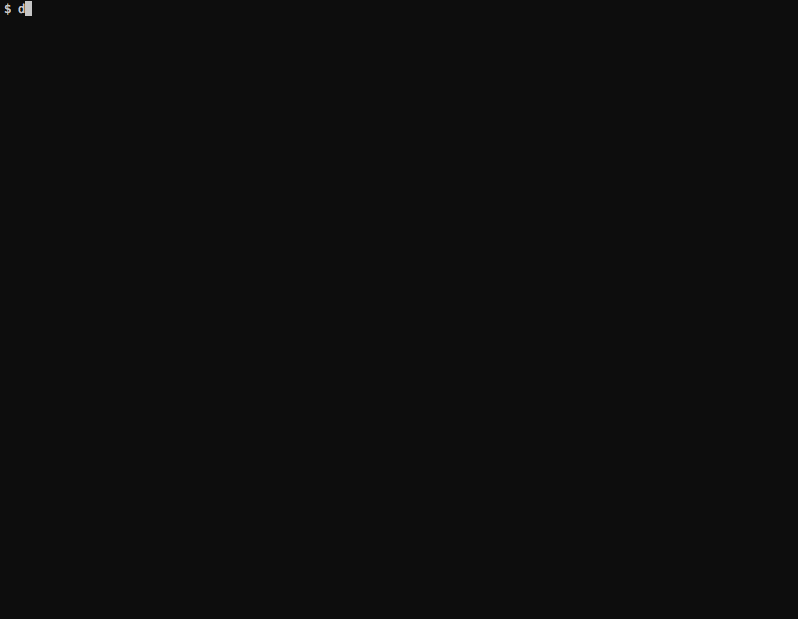
Checking if Compose is installed
If you are using the official training virtual machines, Compose has been pre-installed.
If you are using Docker for Mac/Windows or the Docker Toolbox, Compose comes with them.
If you are on Linux (desktop or server environment), you will need to install Compose from its release page or with pip install docker-compose.
You can always check that it is installed by running:
$ docker-compose --version
Launching Our First Stack with Compose
First step: clone the source code for the app we will be working on.
$ cd
$ git clone git://github.com/jpetazzo/trainingwheels
...
$ cd trainingwheels
Alternative : https://github.com/jpetazzo/figdemo
Second step: start your app.
$ docker-compose up
Watch Compose build and run your app with the correct parameters, including linking the relevant containers together.
Launching Our First Stack with Compose
Verify that the app is running at https://<yourHostIP>:8000.
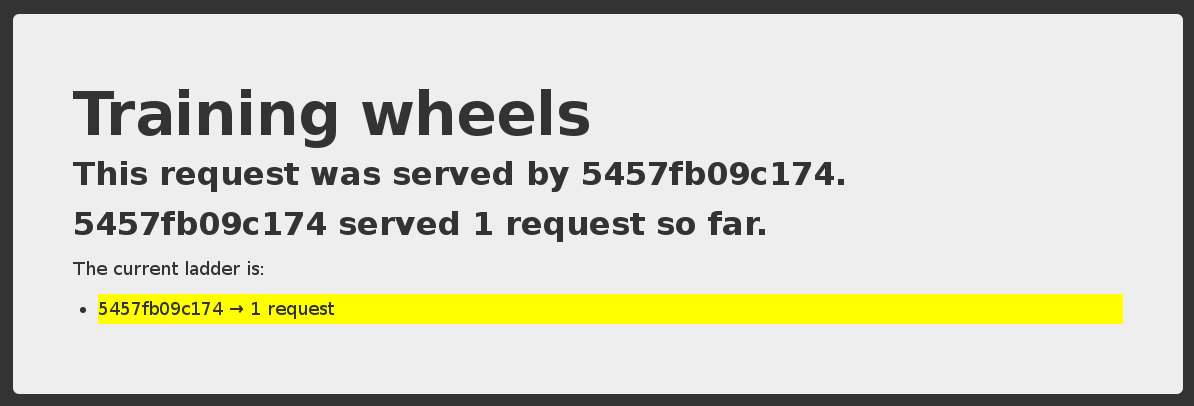
Stopping the app
When you hit ^C, Compose tries to gracefully terminate all of the containers.
After ten seconds (or if you press ^C again) it will forcibly kill
them.
The docker-compose.yml file
Here is the file used in the demo:
version: "2"
services:
www:
build: www
ports:
- 8000:5000
user: nobody
environment:
DEBUG: 1
command: python counter.py
volumes:
- ./www:/src
redis:
image: redis
Compose file structure
A Compose file has multiple sections:
versionis mandatory. (We should use"2"or later; version 1 is deprecated.)servicesis mandatory. A service is one or more replicas of the same image running as containers.networksis optional and indicates to which networks containers should be connected.
(By default, containers will be connected on a private, per-compose-file network.)volumesis optional and can define volumes to be used and/or shared by the containers.
Compose file versions
Version 1 is legacy and shouldn't be used.
(If you see a Compose file without
versionandservices, it's a legacy v1 file.)Version 2 added support for networks and volumes.
Version 3 added support for deployment options (scaling, rolling updates, etc).
The Docker documentation has excellent information about the Compose file format if you need to know more about versions.
Containers in docker-compose.yml
Each service in the YAML file must contain either build, or image.
buildindicates a path containing a Dockerfile.imageindicates an image name (local, or on a registry).If both are specified, an image will be built from the
builddirectory and namedimage.
The other parameters are optional.
They encode the parameters that you would typically add to docker run.
Sometimes they have several minor improvements.
Container parameters
commandindicates what to run (likeCMDin a Dockerfile).portstranslates to one (or multiple)-poptions to map ports.
You can specify local ports (i.e.x:yto expose public portx).volumestranslates to one (or multiple)-voptions.
You can use relative paths here.
For the full list, check: https://docs.docker.com/compose/compose-file/
Compose commands
We already saw docker-compose up, but another one is docker-compose build.
It will execute docker build for all containers mentioning a build path.
It can also be invoked automatically when starting the application:
docker-compose up --build
Another common option is to start containers in the background:
docker-compose up -d
Check container status
It can be tedious to check the status of your containers with docker ps,
especially when running multiple apps at the same time.
Compose makes it easier; with docker-compose ps you will see only the status of the
containers of the current stack:
$ docker-compose ps
Name Command State Ports
----------------------------------------------------------------------------
trainingwheels_redis_1 /entrypoint.sh red Up 6379/tcp
trainingwheels_www_1 python counter.py Up 0.0.0.0:8000->5000/tcp
Cleaning up (1)
If you have started your application in the background with Compose and
want to stop it easily, you can use the kill command:
$ docker-compose kill
Likewise, docker-compose rm will let you remove containers (after confirmation):
$ docker-compose rm
Going to remove trainingwheels_redis_1, trainingwheels_www_1
Are you sure? [yN] y
Removing trainingwheels_redis_1...
Removing trainingwheels_www_1...
Cleaning up (2)
Alternatively, docker-compose down will stop and remove containers.
It will also remove other resources, like networks that were created for the application.
$ docker-compose down
Stopping trainingwheels_www_1 ... done
Stopping trainingwheels_redis_1 ... done
Removing trainingwheels_www_1 ... done
Removing trainingwheels_redis_1 ... done
Use docker-compose down -v to remove everything including volumes.
Special handling of volumes
Compose is smart. If your container uses volumes, when you restart your application, Compose will create a new container, but carefully re-use the volumes it was using previously.
This makes it easy to upgrade a stateful service, by pulling its new image and just restarting your stack with Compose.
Compose project name
When you run a Compose command, Compose infers the "project name" of your app.
By default, the "project name" is the name of the current directory.
For instance, if you are in
/home/zelda/src/ocarina, the project name isocarina.All resources created by Compose are tagged with this project name.
The project name also appears as a prefix of the names of the resources.
E.g. in the previous example, service
wwwwill create a containerocarina_www_1.The project name can be overridden with
docker-compose -p.
Running two copies of the same app
If you want to run two copies of the same app simultaneously, all you have to do is to make sure that each copy has a different project name.
You can:
copy your code in a directory with a different name
start each copy with
docker-compose -p myprojname up
Each copy will run in a different network, totally isolated from the other.
This is ideal to debug regressions, do side-by-side comparisons, etc.