Pre-requirements
- Hands-on sections
- Where are we going to run our containers?
- You get a cluster of cloud VMs
- Why don't we run containers locally?
- SSH clients
- What is this Mosh thing?
- Using Mosh
- Connecting to our lab environment
- Doing or re-doing the workshop on your own?
- Get your own Docker nodes
- We will (mostly) interact with node1 only
- Terminals
- Tmux cheatsheet
Be comfortable with the UNIX command line
navigating directories
editing files
a little bit of bash-fu (environment variables, loops)
Some Docker knowledge
docker run,docker ps,docker buildideally, you know how to write a Dockerfile and build it
(even if it's aFROMline and a couple ofRUNcommands)
It's totally OK if you are not a Docker expert!
Tell me and I forget.
Teach me and I remember.
Involve me and I learn.
Misattributed to Benjamin Franklin
(Probably inspired by Chinese Confucian philosopher Xunzi)
Hands-on sections
The whole workshop is hands-on
We are going to build, ship, and run containers!
You are invited to reproduce all the demos
All hands-on sections are clearly identified, like the gray rectangle below
This is the stuff you're supposed to do!
Go to @@SLIDES@@ to view these slides
Join the chat room: @@CHAT@@
Where are we going to run our containers?
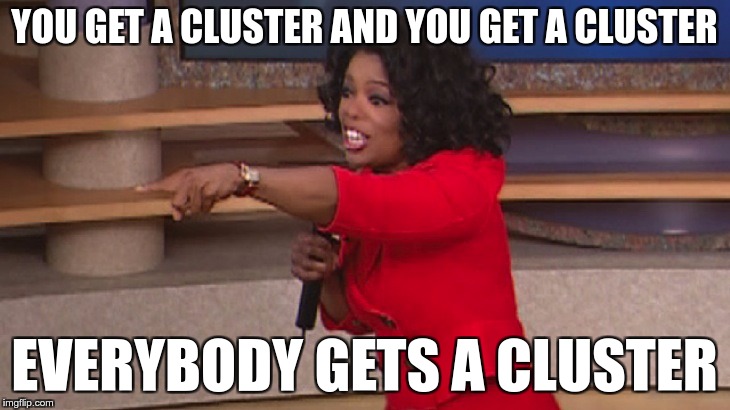
You get a cluster of cloud VMs
Each person gets a private cluster of cloud VMs (not shared with anybody else)
They'll remain up for the duration of the workshop
You should have a little card with login+password+IP addresses
You can automatically SSH from one VM to another
The nodes have aliases:
node1,node2, etc.
Why don't we run containers locally?
Installing that stuff can be hard on some machines
(32 bits CPU or OS... Laptops without administrator access... etc.)
"The whole team downloaded all these container images from the WiFi!
... and it went great!" (Literally no-one ever)All you need is a computer (or even a phone or tablet!), with:
an internet connection
a web browser
an SSH client
SSH clients
On Linux, OS X, FreeBSD... you are probably all set
On Windows, get one of these:
- putty
- Microsoft Win32 OpenSSH
- Git BASH
- MobaXterm
On Android, JuiceSSH (Play Store) works pretty well
Nice-to-have: Mosh instead of SSH, if your internet connection tends to lose packets
What is this Mosh thing?
You don't have to use Mosh or even know about it to follow along.
We're just telling you about it because some of us think it's cool!
Mosh is "the mobile shell"
It is essentially SSH over UDP, with roaming features
It retransmits packets quickly, so it works great even on lossy connections
(Like hotel or conference WiFi)
It has intelligent local echo, so it works great even in high-latency connections
(Like hotel or conference WiFi)
It supports transparent roaming when your client IP address changes
(Like when you hop from hotel to conference WiFi)
Using Mosh
To install it:
(apt|yum|brew) install moshIt has been pre-installed on the VMs that we are using
To connect to a remote machine:
mosh user@host(It is going to establish an SSH connection, then hand off to UDP)
It requires UDP ports to be open
(By default, it uses a UDP port between 60000 and 61000)
Connecting to our lab environment
- Log into the first VM (
node1) with your SSH client
- Check that you can SSH (without password) to
node2:ssh node2 - Type
exitor^Dto come back tonode1
If anything goes wrong — ask for help!
Doing or re-doing the workshop on your own?
Use something like Play-With-Docker or Play-With-Kubernetes
Zero setup effort; but environment are short-lived and might have limited resources
Create your own cluster (local or cloud VMs)
Small setup effort; small cost; flexible environments
Create a bunch of clusters for you and your friends (instructions)
Bigger setup effort; ideal for group training
Get your own Docker nodes
If you already have some Docker nodes: great!
If not: let's get some thanks to Play-With-Docker
Log in
Create your first node
You will need a Docker ID to use Play-With-Docker.
(Creating a Docker ID is free.)
We will (mostly) interact with node1 only
These remarks apply only when using multiple nodes, of course.
Unless instructed, all commands must be run from the first VM,
node1We will only checkout/copy the code on
node1During normal operations, we do not need access to the other nodes
If we had to troubleshoot issues, we would use a combination of:
SSH (to access system logs, daemon status...)
Docker API (to check running containers and container engine status)
Terminals
Once in a while, the instructions will say:
"Open a new terminal."
There are multiple ways to do this:
create a new window or tab on your machine, and SSH into the VM;
use screen or tmux on the VM and open a new window from there.
You are welcome to use the method that you feel the most comfortable with.
Tmux cheatsheet
Tmux is a terminal multiplexer like screen.
You don't have to use it or even know about it to follow along.
But some of us like to use it to switch between terminals.
It has been preinstalled on your workshop nodes.
- Ctrl-b c → creates a new window
- Ctrl-b n → go to next window
- Ctrl-b p → go to previous window
- Ctrl-b " → split window top/bottom
- Ctrl-b % → split window left/right
- Ctrl-b Alt-1 → rearrange windows in columns
- Ctrl-b Alt-2 → rearrange windows in rows
- Ctrl-b arrows → navigate to other windows
- Ctrl-b d → detach session
- tmux attach → reattach to session